8 secret tips to make the most of your Kindle. Have you heard of it yet?
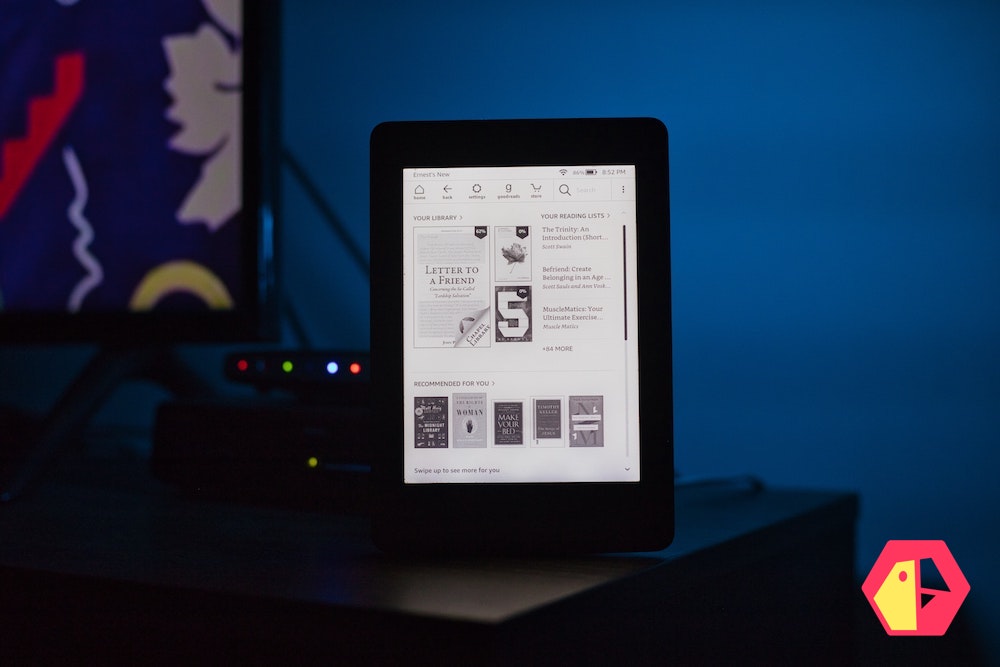
You can get free Kindle books
Here are three ways to get books on your Kindle without spending any money:
1. Borrow books from the library
You can borrow books from the library for free using your Kindle. All you need is a library card. Just connect your Kindle to the computer, open up the Amazon Kindle Store, and search for “library.” You’ll see a list of library lending programs that are compatible with Kindle. Select your library, login
2. Borrow Kindle books from friends
You can also borrow Kindle books from your friends. Just go to Amazon.com and log in. Click on the “Manage Your Content and Devices” link. Then click on the “Settings” tab. Scroll down to the “Personal Document Settings” section and add the email address of the person lending you the book. Once you’ve added the person, they’ll receive
3. Get free Kindle books from Amazon
Amazon.com often has books that you can download for free. Just go to the Kindle Store and search for “free books.” You’ll see a list of books that are currently available for free.
Turn your Kindle into a kid-friendly device
If you want your kid to be able to read a book via your Kindle, but don’t want them stumbling on something unexpectedly from your library, you can use the Amazon Kids function by pressing the three-vertical-dot options button from the menu, then clicking ‘Amazon Kids’.
This function lets you make a specific profile for the child, and share whichever books from your collection you want them to read.
You can even set them goals for how much they need to read, check their progress and reward them with digital badges for their work.
Listen to audiobooks
If you own a Kindle but don’t like to read, you can use the Audible audiobook service through your Kindle. However, you’ll need some Bluetooth headphones to connect to the e-reader to listen to them.
Prevent eye strain with the inverted mode
With most versions of Kindle, you can use inverted text mode to make your screen dark and the text light. Many prefer this since it’s less straining on your eyes.
You’ll find this feature in the accessibility section.
Share your favorite books with others
If you want to borrow a book from a friend or share a book with others, you can loan eligible books that you’ve purchased to someone else.
First, go to Manage Your Content and Devices and select the Actions button. Then select the book title and hit “Loan this title” (if you don’t see this as an option, it means the book cannot be shared).
Enter the recipient’s email address and send. They’ll have access to the title for up to 14 days; return the book to the original owner by deleting the title from your library.
Read reviews of books or log your reads
Another book-related service Amazon owns is Goodreads, a social media platform for readers and writers. It allows users to find and review books, connect with other readers, and even find book recommendations.
From the Kindle menu, simply press ‘Goodreads’ at the top. This will bring you to the service, and once you’ve logged in, you can use the social service mainly as you would on a desktop such as seeing what your friends have read recently, recommending books to people, and adding things to your wish list.
Add Notes and Take Screenshots
Whether you’re reading books or just adding your thoughts to your books, you can highlight sections of text or add a note by touching your finger on a word and dragging it across the screen. Your notes and highlights are stored if you turn on the Annotations Backup feature.
The best hidden Kindle trick is the fact that you’re not locked to just Kindle ebooks, but your PDFs, word documents, and more onto the e-reader, to read at your leisure by sending them to your Send to Kindle email address.
Read News Later On Kindle
While powerful, it’s not easy to read newspapers on Kindle using the default Kindle Experimental Browser. That’s why KTool was invented.
It’s a way of quickly and easily sending interesting articles I find throughout my busy day to my Kindle, where I can read it later without distraction.
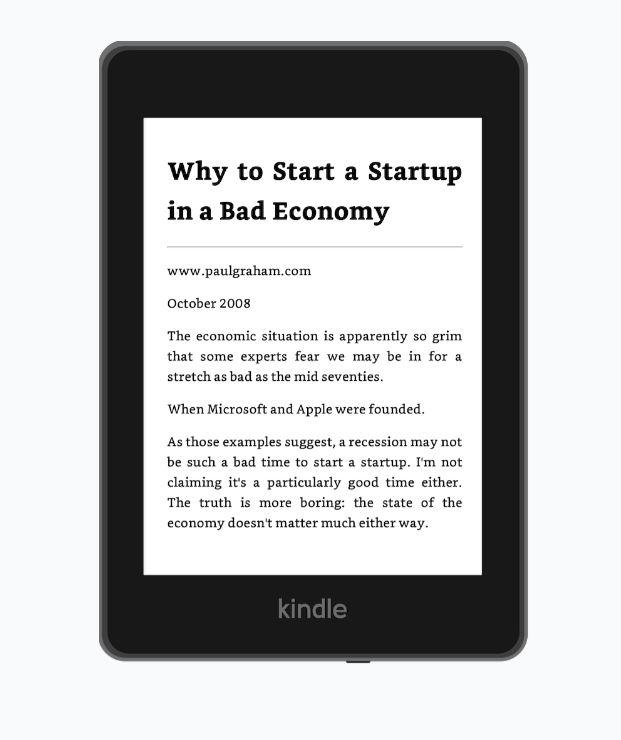
Here are the 3 easy steps to start reading news on your Kindle:
Step 1 - Sign up to KTool
KTool has a free option with limited usage, so you can try it out before signing up.
Click here to see what plans are available.
You can start using KTool immediately after activating your account.
Step 2 - Download KTool to your devices
You can then download and install either the app or browser extension
Click here to install and try KTool now, it’s very easy to set up.
Simply sign into the browser extension using your personal email address, and follow a simple setup to get started.
Step 3 - Send news articles to your Kindle
Now that you’ve installed the app or browser extension, you can quickly and easily send news articles to your Kindle to read later.
When you find an article you’d like to save for later, simply click on the extension icon at the top of your browser, and then click “Send to Kindle”.
Or create your own magazines of conveniently batched articles, prioritized by Daily or Weekly Reads.
So you can take complete control over how and when you read the news on your Kindle.
It’s as simple as that!
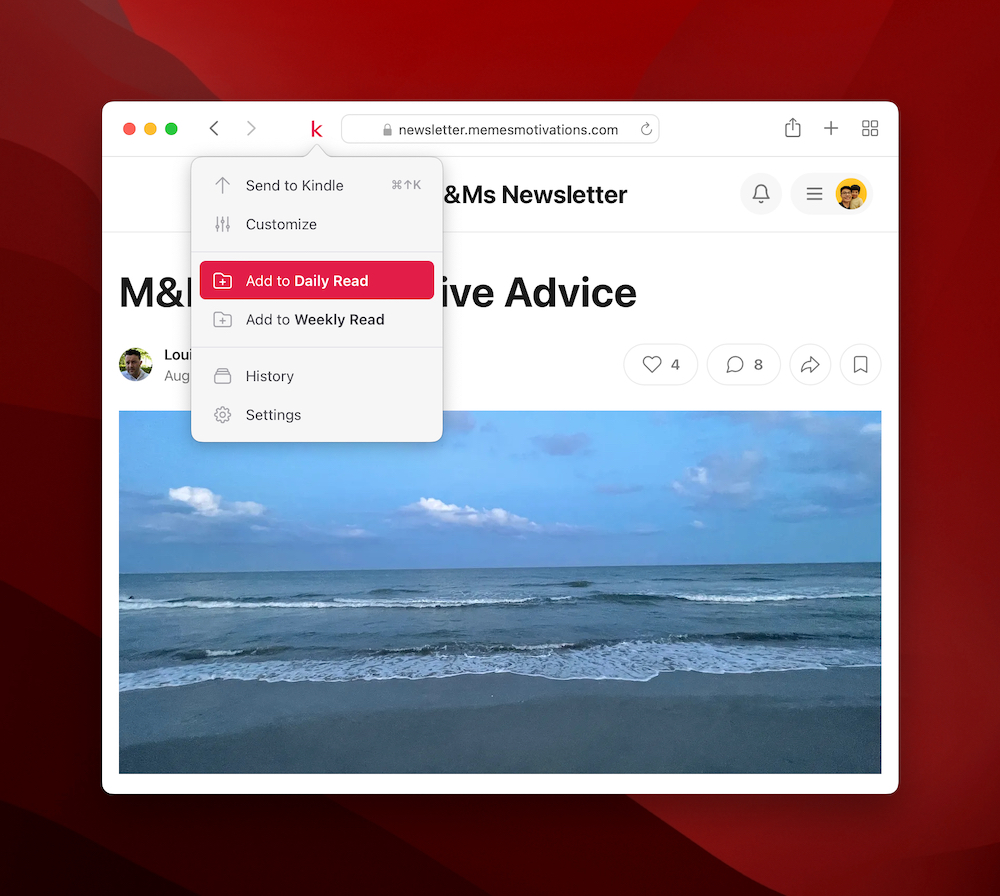
Click here to get started with KTool for free today.