How to read RSS on Kindle?
If you're an avid reader looking to consume your favorite content on Kindle, you've come to the right place. In this article, we'll explore the benefits of reading RSS feeds on Kindle and discuss the challenges faced when sending RSS content to your device.
So, let's dive in!
What is RSS and Why Read It on Kindle?
RSS (Really Simple Syndication) is a technology that allows you to subscribe to frequently updated content, such as blog posts, news articles, and podcasts. It helps you stay up-to-date with your favorite sources without having to visit each website individually.
Reading RSS content on Kindle is not only convenient but also beneficial for your health. Kindle's e-ink display is gentle on the eyes and reduces eyestrain, making it perfect for reading RSS feeds.
Challenges of Sending RSS Feeds to Kindle
While reading RSS on Kindle sounds appealing, it comes with its fair share of challenges:
1. Automatic Delivery
One of the primary advantages of using RSS feeds is the convenience of having content delivered directly to you. To fully enjoy the benefits of RSS feeds on Kindle, the content should be delivered automatically.
However, many solutions require manual intervention or complex setup, defeating the purpose of an easy and convenient reading experience.
2. Content Compatibility
The internet is filled with various types of content, and your RSS feeds may include Twitter threads, Hacker News discussions, Reddit posts, and more. The ideal reader should be able to support multiple content types and display them correctly on your Kindle device.
Unfortunately, many solutions struggle with formatting and compatibility, resulting in a less-than-ideal reading experience.
3. Full RSS Content Retrieval
Some websites offer truncated RSS feeds, displaying only a summary or a snippet of the content. For a seamless reading experience on Kindle, the reader should be able to pull the complete content from the RSS feed.
This can be challenging, as different websites have different structures and may require specific handling to extract the full content.
4. Content Bundling
Reading multiple articles on Kindle can quickly become overwhelming, especially if they are sent individually. To avoid clutter and create a more organized reading experience, the reader should be able to bundle multiple articles into a single ebook.
This feature is often missing or difficult to configure in many available solutions, leaving users with a disorganized reading list.
5. Related Content Access
While reading an article on Kindle, you may come across references to other articles or content that you'd like to read. Ideally, users should be able to send related content to their Kindle without needing a computer.
Many solutions lack this functionality, forcing users to switch between devices, disrupting the flow of reading and diminishing the overall experience.
Solutions for Reading RSS on Kindle
1. Calibre
Calibre is a powerful ebook management tool that can also send RSS feeds to Kindle. To set up Calibre for forwarding news to your Kindle, you need to install the software on your computer and configure the "Fetch News" feature. You can add your favorite sources and schedule the delivery of content to your Kindle.
However, setting up Calibre is a tedious process and requires a computer to be running constantly, which may not be practical for many users.
2. Using your RSS Reader
Using an RSS reader and manually sending individual articles to Kindle is another option. You can find various RSS readers that allow you to browse your favorite feeds and send articles to your Kindle email address.
However, this process is time-consuming and repetitive, taking away the convenience of using an RSS feed.
3. KTool
You can use KTool for reading RSS feeds on Kindle. It offers significant benefits that make reading RSS on Kindle a hassle-free experience:
-
Automatic Forwarding: KTool automatically forwards RSS articles to your Kindle, ensuring that you never miss any content. Once you've set up your preferred RSS feeds, KTool takes care of the rest, providing a seamless and convenient experience.
-
Content Compatibility: KTool is designed to handle various content types, including Twitter threads, Hacker News discussions, Reddit posts and more. It intelligently processes and formats the content for optimal readability on your Kindle device.
-
Full RSS Content Retrieval: KTool goes beyond truncated RSS feeds by pulling the complete content from the source. This ensures that you get the full article or post, providing an uninterrupted reading experience on your Kindle.
-
Content Bundling: KTool allows users to bundle multiple articles into a single ebook, delivered daily or weekly, based on your preference. This feature helps to maintain an organized and clutter-free reading list on your Kindle.
-
Related Content Access: KTool understands the need to access related content while reading an article on your Kindle. It enables users to send related content directly to their Kindle without the need for a computer, making the reading experience more enjoyable and uninterrupted.
How RSS works in KTool
The way RSS works in KTool is super simple: when a new feed item is published, KTool will parse the content and by default, add to your Daily Magazine. You can also configure it to send RSS feeds directly to your Kindle or add to your Weekly Magazine instead.
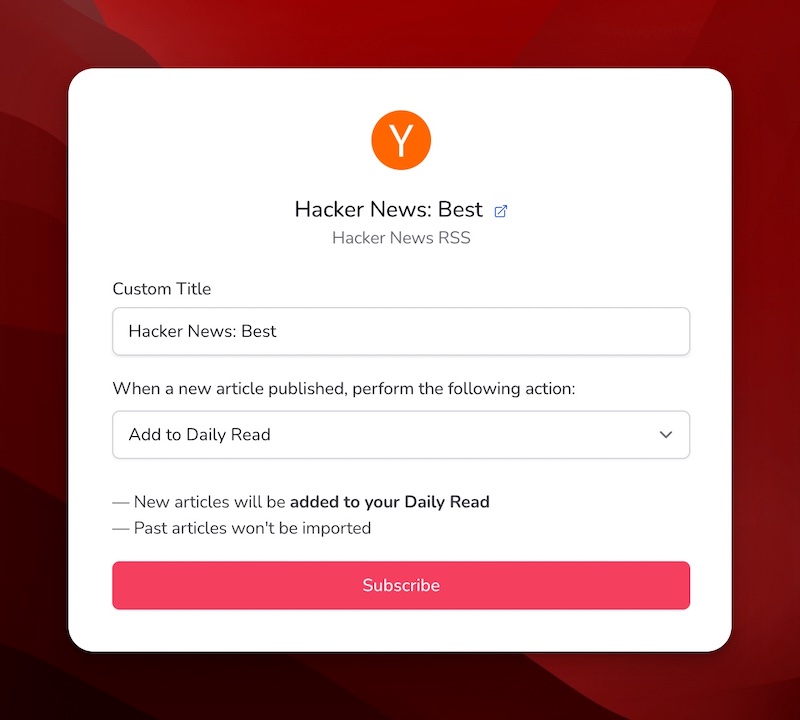
Unlike other RSS readers, KTool automatically detects the content type, pulls the full content if needed and converts to a beautiful ebook, ready to read on your Kindle.
Thank to our powerful parser, custom content such as Twitter threads, Reddit posts & Hacker News discussions are automatically converted and embedded in your magazine.

First-class Substack support
You can subscribe to free Substack publications directly with KTool. Just enter the link to your favorite publication and KTool will automatically find its RSS feeds.
For paid publications, you need to subscribe using your email address and setup an email forwarding instead. Click here to set up newsletters on KTool
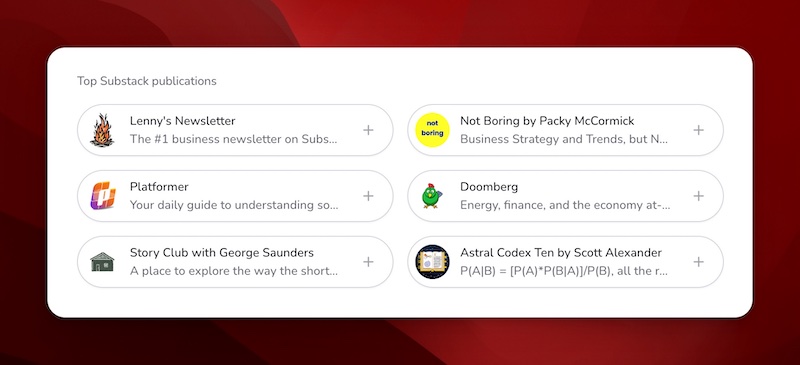
Excellent Hacker News support
I’m an avid Hacker News reader. I’ve been reading HN for more than 10 years. And it’s probably the biggest source of inspiration for me to start my startup journey.
But scrolling HN can be quite unproductive.
With KTool, I could read HN best stories on my Paperwhite with Hacker News RSS
Pretty awesome, isn’t it?
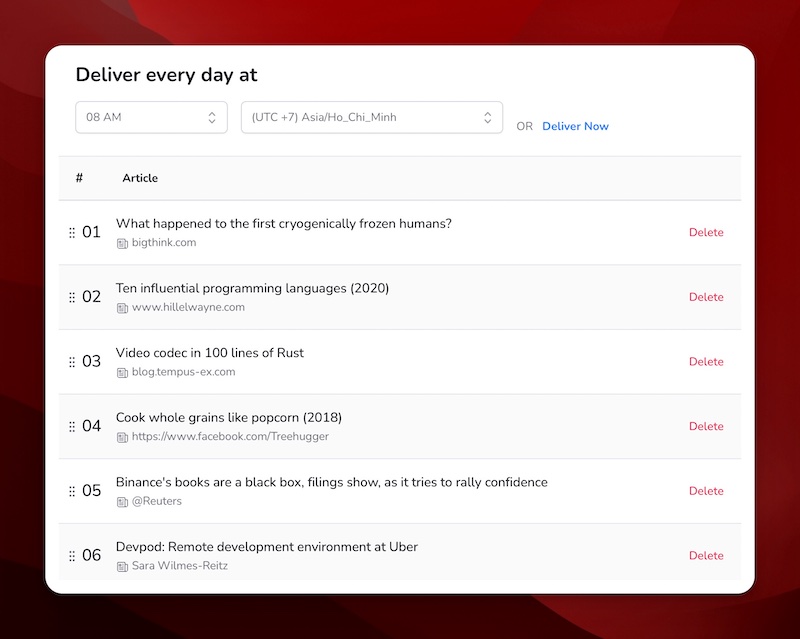
Conclusion
Reading RSS feeds on Kindle is an excellent way to stay updated with your favorite content while taking care of your eyes. While there are a few solutions available, KTool stands out as the perfect tool for sending RSS to Kindle. Its automatic forwarding, content compatibility, full content retrieval, content bundling, and related content access make it an unbeatable choice for a seamless reading experience.
Experience the convenience and benefits of KTool today, and enjoy your favorite RSS feeds on Kindle like never before!
Click here to get started with KTool for free today.
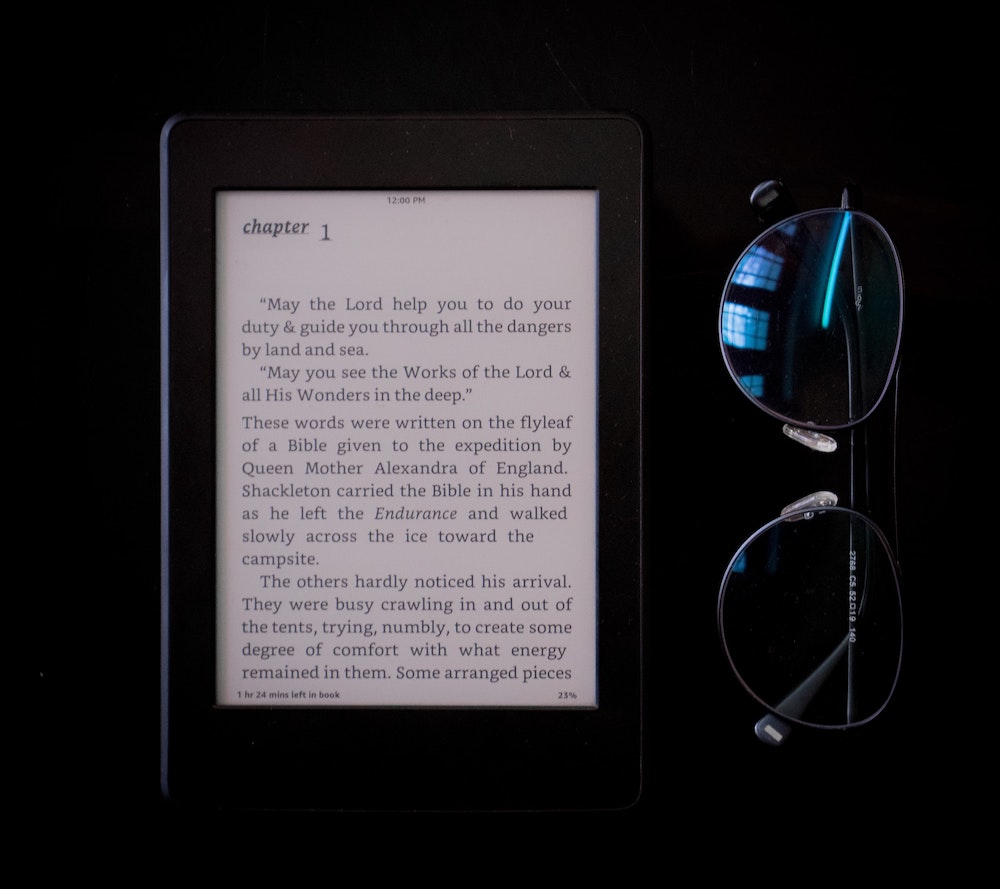
Tag: rss to kindle, rss feed to kindle, kindle rss reader, feedly to kindle, kindle periodicals, kindle magazine