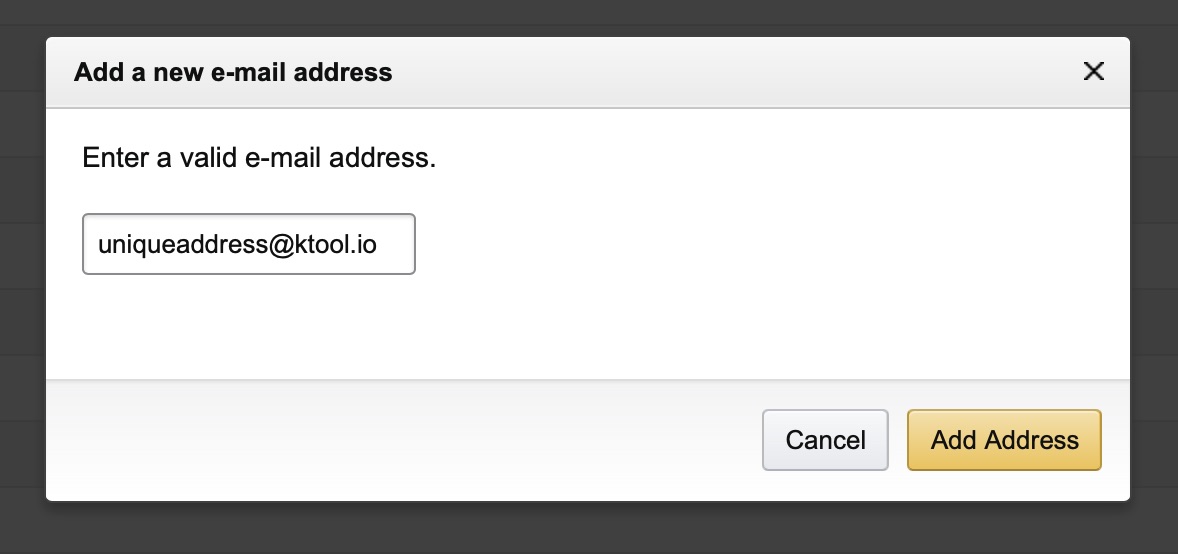Your Kindle Email Address
To send content to your Kindle using KTool, you must first know your Amazon Kindle email address and add @ktool.io to your Approved Email Address List.
You can let KTool set up your account automatically using the Desktop Browser Extension, or you can do it manually following this guide (more below).
Set up your KTool account automatically
Follow these steps to import the configurations automatically (only works with a Desktop Web Browser)
- Install the KTool browser extension if not already.
- Visit the Manage your Devices page
Don't worry if your default Kindle Store is currently set to other regions.
- Click on the KTool extension
- Select Import configurations
KTool will import the configurations automatically
Set up your KTool account manually
Kindle Email Address
Follow these steps to find yours:
- Go to Manage Your Content and Devices.
- From Preferences scroll down to Personal Document Settings.
- Under Send to Kindle Email Settings, your Send-to-Kindle email address is listed for your compatible device or app.
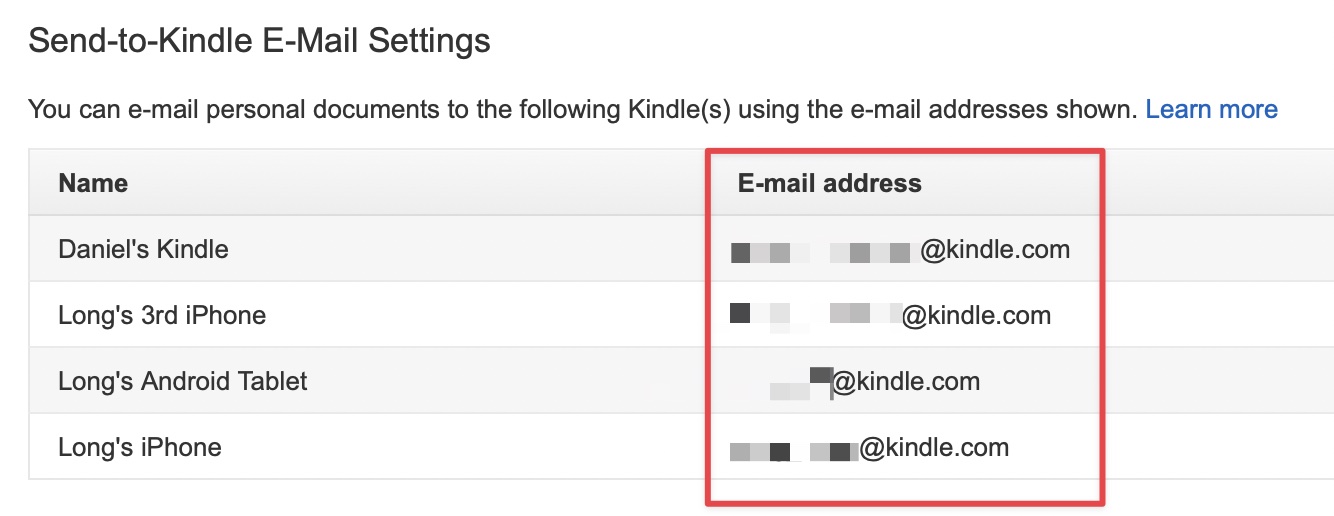
Approved email address to send from
To avoid spam, Amazon requires all documents sent to your Send-to-Kindle address to come from an approved e-mail address.
To make sure articles sent with KTool reach your Kindle, you will need to add @ktool.io to your approved list.
Follow these steps:
- Go to Manage Your Content and Devices.
- From Preferences scroll down to Personal Document Settings.
- Under Approved Personal Document Email List, click "Add a new approved e-mail address".
- Enter @ktool.io and select Add Address.